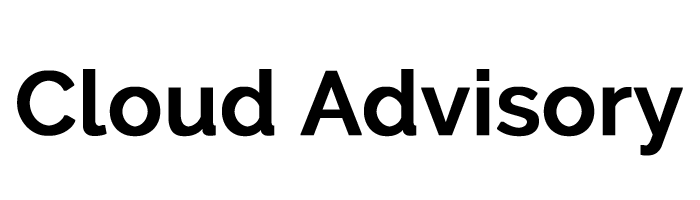Salesforce.com is all about ease of integration across multiple aspects of your business. Of its many benefits, one of the better known functions would be its Support Features. Here are our Top 10 Favorites:
- Salesforce Knowledge
Manage your Knowledge Articles and provide permission to only the right people to publish articles to your public site while still allowing users to easily create and manage content. Use Categories to differentiate Public Articles, Internal Documentation and Draft Articles for Review. Article feedback and rating also becomes something to use, track and report articles on so that only the most updated and relevant articles are posted for Public consumption while older or inaccurate articles can be flagged for review and updated as needed. - Communities
Integrate your Knowledge Articles, videos and Support functions using Salesforce Communities or simply create a portal for customers to interact with each other. As your customers are the people who use your product the most, they also become subject matter experts when it comes to your business. Utilize their knowledge and save on Support Costs by allowing your customers to help each other whilst making sure that answers provided are correct by setting up Community Moderators. - Social Customer Service
With the birth of social media comes customer feedback and interaction that has never been experienced before. Social Customer Service turns those tweets and status updates into something that your business can use to support your clients. Activating Social Customer Service means that you can have a Social Media team track updates posted online and respond to them accordingly. Tweets and updates become additional cases and agents using your company Twitter and Facebook accounts can reply to each mention ensuring your business stays afloat in the digital age.Disclaimer: The use of Social Customer Service requires your own Twitter/Facebook accounts and may come with additional purchase costs. Contact Salesforce.com Support for more information. - Email to Salesforce / Email to Case
Activating Email to Salesforce allows your company to send and receive emails from your own email accounts and associate it with Salesforce records. Setting up Company Wide Email Addresses allows customers to send emails to support@yourcompany.com that automatically creates case records for your Support Agents to start work on. - Case Escalation Rules
Want to know when a case is taking too long to resolve or when a customer is unhappy with a closed case? Create Case Escalation Rules that will automatically reopen closed cases or sent alerts to Support Managers or Supervisors for cases older than a specified date. With this feature you can ensure that every customer interaction is the best customer interaction. - Web to Case
Having set up your Community Site, it’s best to activate Salesforce’s Web to Case feature as well. Web to Case allows you to set up a Contact Us form on your Community Site for customers who prefer to log cases online after exhausting your site’s Knowledge Articles. Cases created from Web to Case have their own Case Origin value that you can use for reporting and tracking. What’s more, you can have your Web Developers customize the generated HTML code to fully integrate with your business theme, logo and design. - Case Assignment Rules
Manage Support Cases and filter them according to need, severity or department with Case Assignment Rules. Case Assignment Rules allows System Administrators to define parameters and tracks each case that come in. This way, Invoice Related Questions get filtered to a Billings Case Team and Troubleshooting Questions go to a Support Troubleshooting Team. Enabling Case Assignment Rules cuts down on lost time between case transfers and ensures the right person or case team is handling each case that comes in. - Chat Support
Sometimes emails aren’t enough and customers prefer talking to someone in real time. Enable Salesforce Live Agent and set up Chat Channels that are linked to Communities to allow customers to engage with Chat Support Agents. Each Chat Interaction is logged and the transcript of the session is attached to its own case record. This benefits yourself and your clients as conversations don’t go missing and you can track and report on every case that comes in whether through email, web or chat. - Agent Collaboration
Have your Support Agents collaborate with each other and track these collaborations in real time using Chatter Messenger, and Chatter Case Feeds. @Mentions to Users or SMEs are recording in Chatter Case Feeds that Managers and Support Agents can track and go back to. This ensures that all the right people involved in each case are alerted and can work together to get to a more accurate and precise solution. - Salesforce Console
Give your agents everything they need in one page by enabling Salesforce Console. The Console is a useful native features that puts in only the relevant tabs for your agents to use. Subtabs are available for each case that opens up new pages and is related only to each particular case. This saves up on clutter and minimizes the confusion when agents are working on multiple cases at once. Made a mistake and accidentally closed your browser? No need to worry as the Console remembers your last session and saves the tabs you opened so you can go back without worrying about lost data.
For a more detailed overview click on this link and find out other features of the Service Cloud or refer to the list below for individual feature articles hosted on Salesforce’s Help & Training Site
1. Salesforce Knowledge Overview
2. Creating Communities
3. Welcome to Social Customer Service
4. Guidelines on Using Email to Salesforce
5. Setting Up Escalation Rules
6. Web to Case FAQ
7. Managing Assignment Rules
8. Create a Basic Live Agent Implementation
9. Chatter Overview
10. Salesforce Console Overview