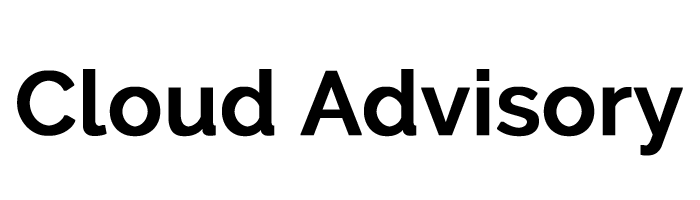Welcome back! Here is the second part of the article about the Spring 15 Release. You can see the previous post here.
6.The Sales Path
What is the Sales Path? The Sales Path is a visual assistant allows your sales reps to close deals faster. It guides them through each stage of the sales process and allows them to focus on important sales tasks. Because deals are done outside the office, Sales Path can be accessed in Salesforce1 and will walk your reps through each stage of their opportunities reminding them of fields that required to be completed, the right questions to ask and provide access to Chatter posts and files relevant to each stage.
You can select specific record types and appropriate opportunity stages will be associated to each path. Determine the fields required for each stage, provides tips located conveniently on a the right side of a particular stage or links to popular Chatter posts or articles that can help your Sales team close a deal.
Follow the steps in this article to enable Sales Path for Salesforce1 from the full Site.
7. Lightning Process Builder
The Lightning Process Builder is generally available to all organizations and is a workflow tool that helps you automate everything in your organization. It is a visual tool with a simple layout that uses point-and-click to get everything done. When before you would need multiple workflow rules to get a process going, now everything you need is all in one page.
What sets the Process Builder apart from workflows are the actions that you can do with it such as: creating records, updating related records (not just the parent record or the actual record itself), using quick actions , triggering flows, sending emails, posting to Chatter or submitting records for approval. Want to do more but can’t see the standard action? You can also call Apex from a process.
8. Macros in the Case Feed
When the Case Console was released, Salesforce bragged about how it would decrease clickpaths and increase support efficiency and it did. But now, with the introduction of an old Excel favorite – it might just get even better. Macros are a series of written instructions or recorded keystrokes and mouse actions. Actions or processes that require a particular order to them will now become seamless and all done with just one click. This eliminates the risk of missing an important step in the case process and saves you and your company precious time that would otherwise be used to troubleshooting issues or resolving customer concerns. With the use macros in your case feed, expect a spike in CSAT returns from customers who will be very happy with the speed and professionalism at which your support professionals respond to them. To learn how to create macros, click the link provided.
Note: Macros are only supported on Feed-based layouts for Accounts, Contacts, Leads and Cases Object.
9. Linked Cases Related List on Articles
Enhance the relationship between Knowledge Articles and your Case objects by enabled the Linked Cases Related List on Articles. This helps you and your users validate the accuracy of an article by reviewing the cases where an article was attached to via the related list. The Linked Cases related list is visible on the detail or preview page of any article that has been published at least once and will show you a maximum of 200 cases and is sorted via a descending order only.
Other limitations include: not appearing on archived articles and not appearing for external users on Salesforce1
10. Login Forensics & Event Monitoring
Vamp up your security with two great tools from the Spring ’15 Release – Login Forensics and Event Monitoring.
Login Forensics is a PILOT program and requires contacting Salesforce.com to do. However, administrators may consider signing up for it as it is used to determine unusual behavior in your organization limiting the probability of identify fraud or security breaches. You can check the average number of logins per user during a specific time period, check who logs in more than the average number of times, who logged in outside business hours or using suspicious IP ranges.
On the other hand, you can take advantage of an existing security feature that’s already generally available. Event monitoring allows you to determine how often and at what times users in your organization are logging in to Salesforce. It’s a great way to take a look at anomalies between login times and establishing login patterns and footpaths in your organization.
Sources:
Salesforce1 Technical Requirements
Managing Duplicate Records in Salesforce
Video: Managing Duplicate Records in Salesforce with Duplicate Rules
Lightning Process Builder Overview
Considerations for Creating Macros